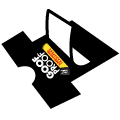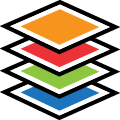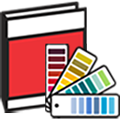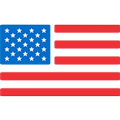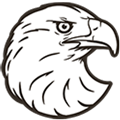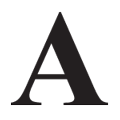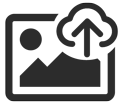Main Help
Need help? Call us!
1-800-622-2280
Watch our latest Easy View® Training Videos here
Start a New Design
Use this section to create your very own customized transfers with Easy Prints® layouts and clip art
Choose layout from…
Choose the design template that works best for your needs
Choose Idea Book Layouts
Here you will find 5,000+ design templates that you can customize for your needs
Choose Idea Book Clip Art
Choose from more than 5,000 clip art images that you can use to customize your transfer designs
Resume Last Session
Pulls up the edited layout or clip art that you were customizing last
Start from Scratch
Starts with a blank canvas; add text, clip art, or a layout to make it your own
Choose from My Library
Choose from customized designs that you have already created and saved
Recently Used Layouts
A quick way to find and edit layouts, clip art, and My Library designs that were recently used
Design Mode
Provides different options for customizing with a customer present and on your own
Customer Mode
This mode gets rid of the Transfer Express® logo. Use this setting if your customer is watching as you make changes to their custom design
Dealer Mode
This is the default mode. In this mode the Transfer Express® logo is present
My Account
Shows you your order history and the status of your current order
Current Orders
Shows you which transfer orders are currently being created and whether they have shipped
Past Orders
Provides information for all of your transfer orders within the last month
Past Invoices
Provides billing information for orders within the last month
Purchase Orders
Provides your PO numbers, invoice number, order number, order status, and ship date
Uploads
Shows artwork that you have sent to the upload page within the past 30 days. This is artwork sent from the “Send Us Your Artwork” button
Clip Art
This is where you will find previously archived custom clip art that you have created and saved for future use
Settings
This is where you can change such information on your account as your e-mail address and preferences, billing address, and password
Cart
Shows items that you have chosen to purchase as well as those items that you have saved in your account to return to later
Order Summary
This section helps you to determine specific details for ordering your transfers
Print Method
This is the type of transfer that you are ordering. It can be screen printed, digital, or non-apparel
Screen Print
Plastisol ink printed on a release paper and charged per color More info
Transfer Type
Plastisol ink on release paper containing your design to be heat pressed to the apparel items. We offer 9 different plastisol ink transfer types; each with its own unique qualities. Apply these transfers to cotton, polyester, and cotton/poly blends
Backing
The last ink color printed on screen printed transfers that covers all other layers of ink on the sheet for multi colors screen printed transfers. A thin outline of the chosen backing color is needed around other colors.
Dye Blocker
A new ink technology for UltraColor™ Stretch that is the last ink layer printed and completely covers the design. Dye Blocker prevents dye migration when decorating sublimated and highly saturated synthetic fabrics that typically would discolor with traditional heat printing methods.
Elasti Prints®
Use on stretchy polyester fabrics, performance fabrics such as Under Armour®, and moisture wicking apparel (all of our transfers apply to cotton, polyester, and cotton/poly blends)
Elasti Prints Clear
A clear plastisol ink color option for Elasti Prints® screen printed heat transfers that eliminates the need for a “backing color” for multi-color Elasti Prints transfers.
Glitter
Sparkle transfer; great for cheer, spirit, and fashion. Use this type of transfer when creating a faux rhinestone design
Glow-in-the-Dark
This type of transfer is visible when the lights are out. Great for night time events, Halloween, birthday parties, festivals, and bands
Goof Proof®
This is our most popular type of transfer, heat applying in just 4 seconds. This transfer is made specifically to help you avoid mistakes in the heat printing process, making it practically foolproof from your goof ups
Hot Split
This transfer uses ink that melts into the fabric to provide the softest, lightest feel of our product line. Ideal for thin materials such as burnout t-shirts
Pearl Prints™
This transfer can only be one color; it adds a soft and shiny luster to your design
Polytrans
Use for heat-sensitive fabrics such as rayon and acrylic. Uses the same ink formula as Goof Proof® with a different application time and a lower temperature
Puff
When heat applied, the black or white areas on this transfer will create a unique raised look and feel. For the greatest effect; use large, bold designs
Digital CAD-PRINTZ®
Full color transfers printed from digital devices using the CMYK color palette. Use this option for multi-colored custom transfers
Substrate
This is the type of full color transfer to be used for heat printing to your apparel items. Each transfer provides unique qualities to heat press most efficiently to the fabrics that you are using. All can apply to cotton, polyester, and cotton-poly blends
Express Prints
This is our most economical full color digital transfer. Use it on light or dark colored apparel. This transfer is lightweight with a soft, matte finish
Opaque
This is the most versatile full color digital transfer. It allows more stretch than any of our other transfer types and can be applied to most fabrics and any color. Applies to nylon and spandex/ Lycra® (all of our transfers apply to cotton, polyester, and cotton/poly blends)
Sub Block
This full color transfer prevents dye migration; which would cause strong colors, such as reds, to bleed into the transfer. Use for sublimated jerseys. Applies to nylon and spandex/ Lycra® (all of our transfers apply to cotton, polyester, and cotton/poly blends)
Non-Apparel
Additional items that you can create with Easy Prints® that are not clothing items; these include banners, stickers, static clings, wall graphics, and window decals
Banner – Glossy
With this option, your finished banner will have a glossy finish which will give it a slight shine. Good option to use if you are including photos on your banner. Use Easy Prints® layouts QBN-1A through QBN-4A for banner templates
Banner – Luster
This banner option has a matte finish and will provide you with a non-shiny look. Use this option for indoor use to avoid glare from fluorescent lighting. Use Easy Prints® layouts QBN-1A through QBN-4A for banner templates
Custom Bumper Sticker
These are made to be stuck on the bumpers of cars but can even be used on laptops, lockers, and notebooks. Our Bumper Stickers are durable, water resistant, and fade resistant. Use Easy Prints® layouts QBP-1 through QBP-12 for bumper sticker templates
Custom/Helmet Sticker
These full color stickers are available in any size. Use these stickers on helmets, water bottles, lockers, skateboards, and much more. Durable, water and fade resistant
Static Cling – Clear
This window cling has a see-through back so that all you see is the design. Use this option when you are placing it in a spot where you need to see through it. Static Clings are good for indoor use, Window Decals are better for outdoors
Static Cling – White
This window cling has a white background behind the design and offers bright and vivid colors. Use this option if your design looks good with a white background. Static Clings are good for indoor use, Window Decals are better for outdoors
Wall Graphic
These designs adhere to the wall to create custom wall graphics. They’re even repositionable. Create your design with Easy Prints® or upload your own art
Window Decal
These custom designs stick to the outside windows of cars. Use the Easy Prints® layouts to create your own or upload your art
Fabric
This refers to the material that the clothing manufacturers use when creating apparel items. Essentially, it is what your apparel items are made of. Different types of transfers will need to be used for different kinds of fabric
100% Cotton
Fabric made completely with cotton. Cotton is soft, absorbent, and breathable. All of our transfers are compatible with this type of fabric
100% Polyester
Fabric made completely with polyester. Polyester resists shrinkage, is a stretchier material, and dries quickly. All of our transfers are compatible with this type of fabric
50/50 Cotton/Poly Blend
Fabric made with half cotton and half polyester. Keeps color longer than cotton and is more comfortable than polyester. All of our transfers are compatible with this type of fabric
Nylon
This fabric is elastic, strong, and lightweight. CAD PRINTZ® Opaque and Sub Block are the best transfer choices when using Nylon
Polypropylene
This material is used to make reusable grocery bags. When heat pressing to this material, use Elasti Prints™ transfers
Other
If you are using a type of fabric that is not listed above, type it in the box below so that a Dealer Service Representative can ensure that you order the transfer that will work best with the fabric that you are heat pressing to
Cut Apart
Use this option if you would like your transfers cut out individually instead of part of a gang sheet. A gang sheet is an 11.25” x 14” transfer sheet filled with whichever transfers you would like, that will fit on the sheet. With a gang sheet, all of the transfers on the sheet must be the same type of transfer and use the same colors
Yes
Yes, you would like your transfers to be cut into individual pieces
No
No, you would prefer your transfers to be on gang sheets
Number of Colors
This shows the number of colors that you have used while creating your custom transfer design. Keep in mind that the number of colors used comes into consideration in the cost of screen printed transfers. With digital transfers, you can use as many colors as you need with no additional charge
Fabric Color
Choose the color that matches the closest to the apparel that you will be pressing your transfer to. This will change the background color behind your design to closely match that of the fabric you are using, giving you a better idea of what your transfer design will look like on the apparel item
Image Quantity
Type the number of copies that you want in the provided box. This number reflects the image itself, not the gang sheet (area inside of the art board perforated lines). Example: If you type 20 in the box, you will receive 20 copies of your image. If you would like gang sheets and 4 of your images fit on a sheet, you will receive 5 sheets, adding up to 20 total images
Color Change
Choose ‘Edit’ to add a color change. When you choose this option you are ordering another set of the same transfers except with a different color combination. Every time that you add a color change you are multiplying the number of transfers that you are getting by the number of color changes. Example: You are ordering 15 gang sheets and one color change; you will receive 30 gang sheets – 15 in the first color combination and 15 in the second color combination
Base Design
This is the color combination that you have already created. You cannot change the base design choices on this screen, they are here as a reference to let you know what colors you have already used and to help you choose your new color combinations
Add Color Change
Choose this option to add different color combinations of the same design to your order. Change the ink colors, fabric color, and even modify the number of copies that you get for each color combination. There is a $15 charge for each time you change an ink color. But you get the total sheet price of your total order.
More info
Quantity
With each color change you can order a different quantity; this is for when you need more of one color combination than another
Total Image Quantity
This is the total number of images that you are ordering, including the color changes. You can find the number of total gang sheets in the ‘Order Price’ section below
Order Price
First, this section provides the individual price of the images at the quantity that you are purchasing. Next, the price per sheet is determined by how many images can fit on each transfer sheet (if you are ordering your images ‘cut apart’ then the sheet price will not apply). Under the sheet pricing, you will see a number of sheets; this is the number of sheets that your design will fit on at its current size with the quantity that you choose. The total price of all of the images you are ordering and the day that your transfer order will ship from our company is included as well. This price does not include shipping Preview & Share
Here you can see what your custom design will look like on various apparel items. This page even gives you the option to customize an e-mail preview that you can send to your customers
Preview
Shows what your custom design looks like on different apparel items
Choose background image
Select the apparel item that you plan to heat press your transfer to and move the design where you would like it to be on the apparel item. This will allow you and your customers to get an idea of what the transfer will look like when pressed to the apparel item. If you need to resize the design on the apparel item; click on the design and pull on the green arrows that appear in the corners
Choose Design
If you created color changes, this is where you will find them. Choose the color combination that you would like to see in the preview screen
Base Design
This is the original design that you created without the color changes
Color Change #
The different color combinations that you created for your custom design in the “Color Change” section under “Order Summary”
Watermark
Change what the watermark says in the preview from Easy Prints® to your company’s name. Use this feature when e-mailing design previews to your customers
Show Magnification Window
Check the box next to this option to create an image box within the preview that shows the design by itself. Put this image box in the corner of the preview to show more details in your design. This box can be resized and moved within the preview screen if needed
Share via E-mail
E-mail the preview image as a digital preview to your customers
From
Type the e-mail address that you would like your customer to receive their electronic preview from here. Use format ‘user@example.com’
Attach design and e-mail to
Type the e-mail address that you would like to send the electronic preview to
Message subject
Same as the subject line in an e-mail. This is what your customer will see when they receive the message in their e-mail inbox. Example: Personalized T-shirt Design
Include short message
If you would like to include a message with the e-mail preview, this is where you would do it. Example: Dear Valued Customer, Here is a preview of what your personalized design will look like. Sincerely, Your Custom Apparel Vendor
Download
This is where you can save the preview to your own computer for later reference, or save it for when your customer comes to your store. If your customer ordered a t-shirt, save previews of the same design on a hoodie and hat to show them that you can make more than just t-shirts
Filename
Type the name that you would like to give your saved preview. Example: Compton Soccer 2014
Export
Press this button to save the preview to your computer
Order Notes
If there is anything that you need us to know about your order that has not already been stated, it can be noted here
Order Detail
This shows how many copies of your image can fit on one gang sheet (11.25” x 14” transfer sheet). It also lists your order summary choices and provides the height and width of your transfer
Add to Cart
Adds the customized transfer design that you are working on to your account so that you can purchase it
Undo
If you don’t like the last few changes that you made to your design, use this button to get rid of the changes. Just press the undo button a few times until the design is back how you want it
Redo
If you get rid of (undo) a change that you just made and decide that you actually do want to make that change use this button (to redo it)
Object
This section will allow you to make adjustments to words and clip art that you are using in your design
Duplicate
Creates an exact copy of the part of the design that is selected
Mirror
Flips the object that is chosen so that the right side of the chosen item is now the left and the left is the right
Group
If you want to link clip art and words together, select the items that you want to make into one and use the group option
UnGroup
If you want to unlink words and clip art or different parts of clip art to edit individually, use the un group option
Align
With this option you can easily line up multiple objects on your art board. Just select the objects that you would like to realign then select the alignment option that you want to use. To select more than one object; hold shift and click on each object that you want to select
Center
When you select more than one clip art or word and use this button, one object shifts above the other object at a position where it can run directly down the center of the other object vertically. To select more than one object; hold shift and press on each object that you want to select
Middle
When you select more than one clip art or word and use this button, the objects become next to each other at a position where one object runs directly down the middle of the other object horizontally. To select more than one object; hold shift and press on each object that you want to select
Both
This option uses a combination of making the objects centered and in the middle of the art board. One of the selected objects shifts on top of and centered with the other object. To select more than one object; hold shift and press on each object that you want to select
Top
When you select more than one clip art or word and use this button, the tops of both objects become aligned. To select more than one object; hold shift and press on each object that you want to select
Bottom
When you select more than one clip art or word and use this button, the bottoms of both objects become aligned. To select more than one object; hold shift and press on each object that you want to select
Left
When you select more than one clip art or word and use this button, the left sides of both objects become aligned. To select more than one object; hold shift and press on each object that you want to select
Right
When you select more than one clip art or word and use this button, the right sides of both objects become aligned. To select more than one object; hold shift and press on each object that you want to select
Order
This is how the clip art and words are laid out on the page in correspondence to other clip art and words on the page. Use this section to place these objects on top of and behind each other
Top
Click on a clip art or text and press this button to bring it in front of the rest of the clip art and text on the page
Back
Click on a clip art or text and press this button to bring it behind the rest of the clip art and text on the page
Up 1
Use this option if you have several layers of text and clip art, it will allow you to move the clip art or text that you want in front of just one other object instead of all of the objects on the page. Click on a clip art or text and press this button to bring it in front of the clip art or text that is currently over top of it
Back 1
Use this option if you have several layers of text and clip art, it will allow you to move the clip art or text that you want to bring behind another clip art or text by just one other object instead of all of the objects on the page. Click on a clip art or text and press this button to bring it behind the clip art or text that is currently behind it
Delete
Click on a clip art or text and press this button if you would like to remove it from your design
Transfer Size
This option will resize your customized design. Just choose the apparel category that you are using and the image size that will fit in the space that you want to heat press to More info
Category
Use this section to choose which type of apparel item you will be heat pressing your transfer to. By choosing the apparel item, you will be provided with common transfer sizes for heat pressing to that type of apparel. When sizing, your design will stay proportional. Use ‘Size’ under the ‘Edit All’ category on the left side of the page if you would like to change the size of your design even more
Adult
This section provides sizing for full front and full back transfers. These are the transfers that take up most of the front or back of a shirt, hoodie, or sweater
Standard Adult - 11 x 11
When sizing, your design will be 11” on one side and proportional on the other. Use ‘Size’ under the ‘Edit All’ category on the left side of the page if you would like to change the size of your design even further
Adult Max - 11.25 x 14
When sizing, the shape of your design will determine whether your transfer will be 11.25” or 14” on one side; it will default to the proportions that best utilize the space inside of the art board. Use ‘Size’ under the ‘Edit All’ category on the left side of the page if you would like to change the size of your design even further
Youth Med/Lg. -10.5 x 10.5
When sizing, your design will be 10.5” on one side and proportional on the other. Use ‘Size’ under the ‘Edit All’ category on the left side of the page if you would like to change the size of your design even further
Youth Small - 8.5 x 8.5
When sizing, your design will be 8.5” on one side and proportional on the other. Use ‘Size’ under the ‘Edit All’ category on the left side of the page if you would like to change the size of your design even further
Toddler - 5.5 x 5.5
When sizing, your design will be 5.5” on one side and proportional on the other. Use ‘Size’ under the ‘Edit All’ category on the left side of the page if you would like to change the size of your design even further
Cap
This section provides sizing for baseball caps. These transfers are heat pressed to the front of the cap (right above the area called a bill or a brim) and are pressed best with a cap platen
Standard Cap - 4.75 x 2.75
When sizing, the shape of your design will determine whether your transfer will be 4.75” or 2.75” on one side. The size of the other side will default proportionally. Use ‘Size’ under the ‘Edit All’ category on the left side of the page if you would like to change the size of your design even further
Max Cap - 5 x 3
When sizing, the shape of your design will determine whether your transfer will be 5” or 3” on one side. The size of the other side will default proportionally. Use ‘Size’ under the ‘Edit All’ category on the left side of the page if you would like to change the size of your design even further
Heart
This section provides sizing for smaller designs on the front of shirts (over the heart) and on pockets
Standard Heart - 4.5 x 4.5
When sizing, your design will be 4.5” on one side and proportional on the other. Use ‘Size’ under the ‘Edit All’ category on the left side of the page if you would like to change the size of your design even further
Max Heart - 5 x 5
When sizing, your design will be 5” on one side and proportional on the other. Use ‘Size’ under the ‘Edit All’ category on the left side of the page if you would like to change the size of your design even further
Pocket - 3.5 x3.5
When sizing, your design will be 3.5” on one side and proportional on the other. Use ‘Size’ under the ‘Edit All’ category on the left side of the page if you would like to change the size of your design even further
Visor
This section provides sizing for the front of a visor. A visor is similar to a cap; the difference being that it has an open top
Standard Visor - 4.75 x 2
When sizing, the shape of your design will determine whether your transfer will be 4.75” or 2” on one side. The size of the other side will default proportionally. Use ‘Size’ under the ‘Edit All’ category on the left side of the page if you would like to change the size of your design even further
Max Visor - 5 x 2
When sizing, the shape of your design will determine whether your transfer will be 5” or 2” on one side. The size of the other side will default proportionally. Use ‘Size’ under the ‘Edit All’ category on the left side of the page if you would like to change the size of your design even further
Leg
This section provides sizing for the long part of pant legs
Leg - 2.5 x 14
When sizing, the shape of your design will determine whether your transfer will be 2.5” or 14” on one side. The size of the other side will default proportionally. Use ‘Size’ under the ‘Edit All’ category on the left side of the page if you would like to change the size of your design even further
Large Leg - 5 x 24
When sizing, the shape of your design will determine whether your transfer will be 5” or 24” on one side. The size of the other side will default proportionally. Use ‘Size’ under the ‘Edit All’ category on the left side of the page if you would like to change the size of your design even further
Sleeve
This section provides sizing for the length of sleeves of long sleeve shirts and hoodies
Standard Sleeve - 2 x 11.5
When sizing, the shape of your design will determine whether your transfer will be 2” or 11.5” on one side.The size of the other side will default proportionally. Use ‘Size’ under the ‘Edit All’ category on the left side of the page if you would like to change the size of your design even further
Max Sleeve - 2.5 x 14
When sizing, the shape of your design will determine whether your transfer will be 2.5” or 14” on one side. The size of the other side will default proportionally. Use ‘Size’ under the ‘Edit All’ category on the left side of the page if you would like to change the size of your design even further
Fit to Background
This option will change the size of your design to fit the art board. It will make the design as large as it can get in the space provided
Zoom
This category will allow you to check more detail on your design by providing a larger view of your image
Zoom Out
This gets rid of any other zoom settings and returns the view of your design to normal
Zoom To Selected
This option will give you a close up look at the clip art or words that you have selected. To select more than one object; hold shift and press on each object that you want to select
Zoom To Design
This option zooms in to fit your design on the screen without the rest of the art board showing, giving you a close-up look at your whole design
Zoom To Background
This option zooms in to fit the entire art board with less blank space around it, giving you a close-up look at everything that you have included on your art board
Art Board
This is your work space. When working in the art board, keep your designs within the perforated lines to ensure that none of your design gets cut off. Think of the art board as an editing safe zone
Orientation
Make the orientation of your art board match your design. If your design is longer vertically, then use a portrait orientation. If your design is longer horizontally, then use a landscape orientation
Portrait
Use this orientation if your design is longer vertically
Landscape
Use this orientation if your design is longer horizontally
Category
Use this section to choose which type of apparel item you will be heat pressing your transfer to. By choosing the apparel item, you will be provided with common art board sizes to use when designing your transfer. You can adjust the size of your art board to match the size of your design
Adult
This section provides art boards for transfers that will be used as full fronts to t-shirts, sweatshirts, and hoodies
Standard Adult - 11 x 11
Changes the size of the editing space to 11” x 11”
Adult Max - 11.25 x 14
Changes the size of the editing space to 11.25” x 14”
Youth Med/Lg. - 10.5 x 10.5
Changes the size of the editing space to 10.5” x 10.5”
Youth Small - 8.5 x 8.5
Changes the size of the editing space to 8.5” x 8.5”
Toddler - 5.5 x 5.5
Changes the size of the editing space to 5.5” x 5.5”
Cap
This section provides art boards for transfers that can be used on baseball caps
Standard Cap - 4.75 x 2.75
Changes the size of the editing space to 4.75” x 2.75”
Max - Cap 5 x 3
Changes the size of the editing space to 5” x 3”
Heart
This section provides art boards for transfers that will be a size for a left chest design
Standard Heart - 4.5 x 4.5
Changes the size of the editing space to 4.5” x 4.5”
Max Heart - 5 x 5
Changes the size of the editing space to 5” x 5”
Pocket - 3.5 x3.5
Changes the size of the editing space to 3.5” x 3.5”
Visor
This section provides art boards for transfers that can be used on visors
Standard Visor - 4.75 x 2
Changes the size of the editing space to 4.75” x 2”
Max Visor - 5 x 2
Changes the size of the editing space to 5” x 2”
Leg
This section provides art boards for transfers that can be used on pant legs
Leg -2.5 x 14
Changes the size of the editing space to 2.5” x 14”
Large Leg -5 x 24
Changes the size of the editing space to 5” x 24”
Sleeve
This section provides art boards for transfers that can be used on the sleeves of long sleeve shirts and hoodies
Standard Sleeve - 2 x 11.5
Changes the size of the editing space to 2” x 11.5”
Max Sleeve -2.5 x 14
Changes the size of the editing space to 2.5” x 14”
No Art Board
Use this option if you are just getting an idea of what you would like to create with Easy Prints® layouts and clip art and are not ready to set the transfers to a usable size. This gets rid of the perforated guide-lines
Delete
Click on a clip art or text and press this button if you would like to remove it from your design
Customize Layout
In this section you can add text, swap out and add clip art, and even add another layout. Use this section to change the colors of your clip art and text as well as the size and rotation. Even add effects, distress, and patterns to your custom design
Add Text (Section)
This section allows you to add words as well as make changes to words that are already a part of your layout
Add Text
Pulls up a new text box that you can change for your needs. Change what it says, the font, letter spacing, the size, color, and rotation. Use the effects option to add shadows, outlines, to change your text to circular text and change the orientation and rotation
Add Typesetting Columns
Import a .txt or .csv file to add the text to your design or type the words that you want in the box provided. You can choose how many columns you would like your text to have as well as the amount of space between each column and the orientation of the columns on the page. To edit your text after applying changes, click in the text box under ‘Edit All’
Edit Text
This section allows you to change what your text says, the font, letter spacing, the color of your words, and the rotation of your text
Text
Use this option to change the words in your design. Select the text box that you want to make changes to and type the words that you would like to be displayed
Font
Use this option to change the typeface of your words. Changing the typeface/font can change the look of your design. When you click on the drop-down arrow you will see what your words look like in different fonts
Spacing
Use the + and – buttons to adjust the amount of space between each letter. + adds space and – removes space
Size
This option will allow you to resize your text. Type in the size that you want either the length or width to be and click ‘ok.’ If you typed in the size for the width, the length size will default to make the text proportional. If you typed in the size for the length, the width will default proportionally. Click on the lock button to unlock the proportions if you do not want the text proportional and would like to adjust the length and width individually
Color
Use this option to change the color of your text. Keep in mind that if you want different words to be different colors, then they need to be in different text boxes
Replace Color
Choose the color that you would like to replace the current color of your text with
Goof Proof/Polytrans/Etc. Colors
This option provides the colors that you can use with the transfer type that you choose under ‘Order Summary’ on the right hand side of the screen
In Use
Use this option if you want your new text color to match a color that is already being used in your design
Custom Color
If there is a specific pantone color that you would like to use, enter it here. There is an additional charge of $20 per pantone color used. This charge applies because we do not keep these colors in stock
Rotation
Type the angular degrees that you would like your text to be on the page. Example: Typing in 180 rotates your text by half a circle, which turns your words upside-down
Add Clip Art
This section allows you to add clip art images from the Easy Prints® Idea Book™. If you would like to switch a clip art that is currently a part of your design with a different image, click on the image and press ‘Swap’ under ‘Edit Clip Art’
From Idea Book
Use this option to add a clip art from the Easy Prints® Idea Book™. After choosing this option, in the screen that pops up, use the ‘Select Category’ option on the left-hand side of the page or type in the clip art number in the search bar to find the image that you want
From My Library
Use this option as a quick tool to find clip art that you have indicated as a favorite by starring it on the bottom left-hand side of the image
Edit Clip Art
In this section you can adjust your image’s size, color and rotation; or change out your clip art completely with a different clip art image
Clip Art (Swap)
Use this option to switch a clip art that is currently part of your design with a different image; just click on the image in your design, press ‘Swap,’ and choose the image that you would like to replace it with
Size
This option will allow you to resize your clip art. Type in the size that you want either the length or width to be and click ‘ok.’ If you typed in the size for the width, the length size will default to make the image proportional. If you typed in the size for the length, the width will default proportionally. Click on the lock button to unlock the proportions if you do not want the image proportional and would like to adjust the length and width individually
Color
Use this option to change the color of your clip art. If you would like different parts of your clip art to be different colors, click on the image and choose ‘Un Group’ in the ‘Object’ options above your design. This will allow you to make different parts of you clip art different colors
Replace Color
Choose the color that you would like to replace the current color of your clip art with
Goof Proof/Polytrans/Etc. Colors
This option provides the colors that you can use with the transfer type that you choose under ‘Order Summary’ on the right hand side of the screen
In Use
Use this option if you want your new clip art color to match a color that is already being used in your design
Custom Color
If there is a specific pantone color that you would like to use, enter it here. There is an additional charge of $20 per pantone color used. This charge applies because we do not keep these colors in stock
Rotation
Type the angular degrees that you would like your clip art to be on the page. Example: Typing in 180 rotates your clip art by half a circle, which turns it upside-down
Add Layout
Use this option to add a layout to you design; this can be an Easy Prints® layout, a saved design that you have already created, or one of the designs that you have added to your favorites
From Idea Book
Choose from 5,000+ Easy Prints® design templates that you can customize for your needs
From My Saved Designss
Choose from designs that you have already created or started that you have saved in ‘My Library’
From My Favorites
Choose from designs that you have already created where you have starred the ‘favorites’ option at the lower left-hand corner of the image
Edit All
Use this section to adjust the size, color, and rotation of your layout
Size
This option will allow you to resize your layout. Type in the size that you want either the length or width to be and click ‘ok.’ If you filled in the size for the width, the length size will default to make the design proportional. If you filled in the size for the length, the width will default proportionally. Click on the lock button to unlock the proportions if you do not want the image proportional and would like to adjust the length and width individually
Color
Use this option to change the colors in your design. The first color box controls the color of the outline and the second color box will change the fill color
Replace Color
Select the object in your design that you would like to change the colors of and choose the colors that you would like to replace the current colors with
Goof Proof/Polytrans/Etc. Colors
This option provides the colors that you can use with the transfer type that you choose under ‘Order Summary’ on the right hand side of the screen
In Use
Use this option if you want the colors in your layout to match colors that are already being used in your design
Custom Color
If there is a specific pantone color that you would like to use, enter it here. There is an additional charge of $20 per pantone color used. This charge applies because we do not keep these colors in stock
Rotation
Type the angular degrees that you would like your design to be on the page. Example: Typing in 180 rotates your clip art by half a circle, which turns it upside-down
Lock aspect ratio (image of lock next to “Size”)
When this is locked, your image will stay proportional; if you change either the height or the width the other will automatically adjust so that the image stays proportional on each side. When this is unlocked, the image can become adjusted un-proportionally and squished to fit your needs
Special Effects
This section allows you to add effects to your text and clip art. Add shadows, outlines, distress, patterns, and more to change the look of your design
Effects
Use this section when adjusting text and clip art to add outlines and shadows or to change the look of your text by adjusting its shape
Shadow
Use this option to add a shadow to text and clip art. Choose from one of the default shadows; if it looks the way that you want it, keep it as is. If you would like to make adjustments, use the small black box to the right to adjust the position of your shadow
Remove shadow
Press this button to get rid of the shadow of the image that you have selected in your design
[box] Move the box to change the position of the shadow
When you choose a shadow option, a black box will form in this area. The original box represents the selected part of the design and the new box represents the shadow. Drag this new shadow box where you would like it to be positioned. The preview box above will show you what your design will look like with the new shadow effect and placement
Select Shadow Color
Use this option to change the color of the shadow
Outline
This is the color that surrounds your text or clip art. You can either have the color close to the selected object or have a space between the outline and the text or clip art
Separated Outline
With this outline option you have a small gap of space between the object and the outline
Touching Outline
With this outline option the object and the outline are touching; there is no space between the object and the outline
Remove outline
Use this button to get rid of the outline on the selected clip art or text
Define outline [+ and -]
With this option you can add or remove definition from the outline. Use [-] to make the outline thinner and [+] to make the outline thicker
Shape
This option only works on text; it affects the way that the text looks. It even allows you to stretch the text to fit the art board
Double Bridge
This text option curves in from both the top and bottom of the words in your selected text box
Reverse Bridge
This text option curves in from the top of the words in your selected text box
Bridge Arch
This text option curves in from the bottom of the words in your selected text box
Envelope
This text option starts off large on one side and gets smaller as it gets to the other side of your selected text box
Remove Shape
Use this button to return the text shape back to its default shape (straight)
Stretch to fit
By checking this box you are indicating that you would like your text to stretch as far as it can within the range of the chosen art board
Arch
This option only works on text; it will allow you to add a slight curve at the top or the bottom or your words
Vertical Arch
This text option has a slight curve at the bottom of the words in your selected text box
Reverse Arch
This text option has a slight curve at the top of the words in your selected text box
Remove arch
Use this button to get rid of any arch settings that were used on the selected text box
Define Arch [+ and -]
Using [+] adjusts the arch upward where using [-] adjusts the arch downward
Bookend
This is where the letters on the end of a word or sentence extend higher than the rest of the letters, lower than the rest of the letters, or both. One of the options in this section even allows you to make the letter that is in the middle of the word or sentence extend higher and lower than the rest of the letters in the text box
Bookends Top
With this option, the letter in the middle of the word or sentence extends higher than the rest of the letters at the top and bottom
Bookends Middle
Use this option to make the letters on each end of your word or sentence extend higher and lower than the rest of the letters in the text box
Bookends Bottom
Use this option to make the letters on each end of your word or sentence extend higher than the rest of the letters in the text box. This gives the appearance that the rest of the letters are at the bottom
Remove Bookends
Use this button to remove bookends without making changes to any other effects that you have added to the words in your design
Select Offset
This will tell you whether your text is oriented at the top, bottom, or middle of your bookends
Define scale [+ and -]
This scaling option will increase and decrease the size of the letters being used as your bookends
Circle Text
Use this option to turn the words in your text into a circular shape. Choose between the different circle text options to change the orientation of your words within the circle
Remove circle text
Use this button to remove circular text effects without making changes to any other effects that you have added to the words in your design
Circle Size [+ and -]
This scaling option will increase and decrease the roundness of your circular text
Letter Spacing [+ and -]
This scaling option will increase and decrease the amount of space between the letters in your circular text. It will also affect the roundness of the circular text, by adding and removing space
Orientation
Use this option to change the direction of your text. You can make the angle of your text vertical or diagonal
Remove Orientation
Use this button to remove changes made using the orientation option, without making changes to any other effects that you have added to the words in your design
Letter Spacing [+ and -]
This scaling option will increase and decrease the amount of space between the letters of your text
Rotation
Use this section to change the way that your words are slanted. You can even use this option to make your text go upward and downward on the page, such as on pant legs
Remove rotation
Use this button to remove changes made using the rotation option, without making changes to any other effects that you have added to the words in your design
Clear Effects
This option gets rid of any effects that have been used on the selected clip art or text that were not part of the original layout
Distress
This option will apply to your whole design. It changes areas in the design to see-though, creating a distress in the design
Patterns
This option will add images inside of your selected text or clip art. If using a pattern in letters, the letters must have at least two colors or an outline. Patterns will not look right if your printed image is too small
Extras
Gang Sheet
An 11.25” x 14” transfer sheet filled with whichever transfers you would like on the sheet. Only available with screen printing; all of the transfers on the sheet must be the same type of transfer (Goof Proof, Elasti, etc.) and use the same colors
Ink Colors
We have more than 70 screen printed ink colors, and can match most other colors for a fee. Digital colors need to be in CMYK
More info
Ship Date
The ship date is determined by the types of transfers you are using, the number of colors in your design, and the time of day your order is submitted. Additional notes and changes to your order can change the ship date
More info