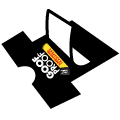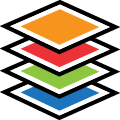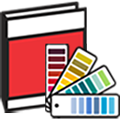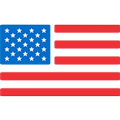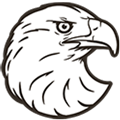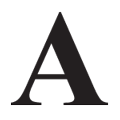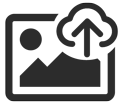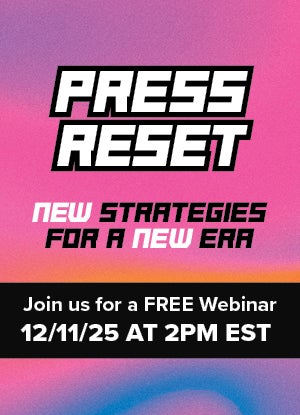Special Effects for Layouts
Need help? Call us!
1-800-622-2280
You can add special effects right in Easy View online designer.
Distress

Get a Free Sample Pack
Get a free Distress sample pack to see and try them for yourself. The pack includes one of each distress pattern in the Goof Proof screen printed transfer type.
Add Distress Pack to CartDistress is an easy way to make your design look vintage.
You can add distress to any layout you want to, but since distress is the absence of ink, it works best with layouts with large areas of ink.
If the design has small detail or small text, it may get lost in the distress.
There are 5 distress patterns available to choose from: Rain, Splatter, Grunge, Leather, and Crackle.
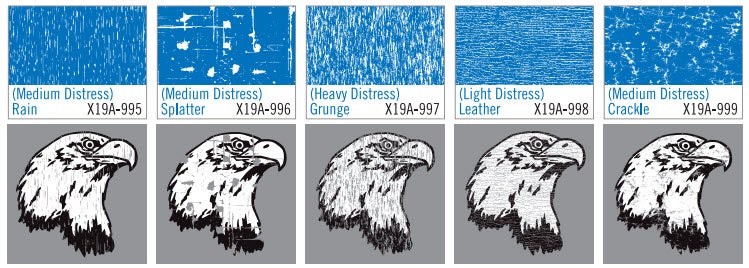
Distress patterns work best with our standard inks - Goof Proof® and Hot Split Retro.
Due to their viscosity, some of the specialty inks spread a little more, causing distress patterns to lose their effectiveness.
Elasti Prints®, Pearl Prints™, and Glitter are not recommended to use with distress effects.
Simbroidery - Add a Simulated Embroidery Look
With the Simbroidery effect, realistic looking stitches give a clean embroidered appearance to your artwork.
Simbroidery is a perfect effect for hats, small chest logos, jackets, and bags.
It is a visual faux effect only. There are no textured stitches added.
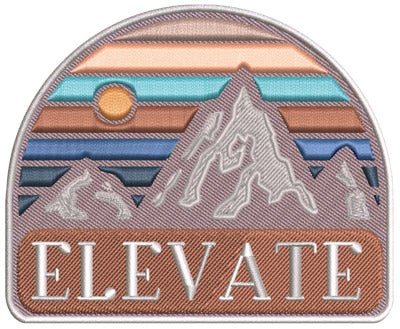
Simbroidery can be added to any full color transfer type including:
- UltraColor® Max direct to film transfers
- UltraColor® Pro
- UltraColor® Soft
- UltraColor® Stretch (and Stretch with Blocker)
Cost of Simbroidery
Adding Simbroidery has no added cost to your digital artwork or digital transfers for UltraColor Pro, UltraColor Soft, or UltraColor Stretch.
However, for UltraColor Max direct to film transfers, a proof is required for $26. A proof will be ready on the normal proof turnaround time of next business day when ordered by 11 am ET. Follow the instructions like all other proofs.
Artwork Guidelines
Like embroidery, artwork that is more simple with larger text will convert better to the simulated stitches.
- Simbroidery works best with vector artwork. Bitmaps may need to be redrawn for best results which would delay the order. No less than 300dpi for bitmap images.
- Solid colors only - no fades or gradients
- No distressed artwork
- No photographs
- No artwork with fine detail. The detail will print but have little of the Simbroidery effect.
- Text should be a minimum of 18pt (approx. 0.185” height). Text that is too small will not be readable.
- Minimum line thickness is .018”
- Minimum show through thickness is .03”
- Image prints in full color (CMYK) and may not match original colors exactly. Exact PMS or color matches may not be attainable
- No metallic or fluorescent colors available
How to Add Simbroidery to Your Transfers
When using Easy View Online Designer:
1. First choose a full color transfer type for the Print Method in the lower left corner

2. Next, click on the "Options" tab at the top of the designer
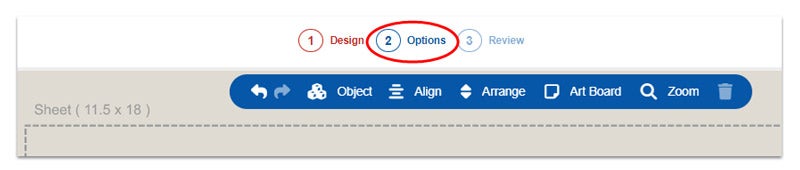
3. To choose Simbroidery, click on the slider option so that it turns green
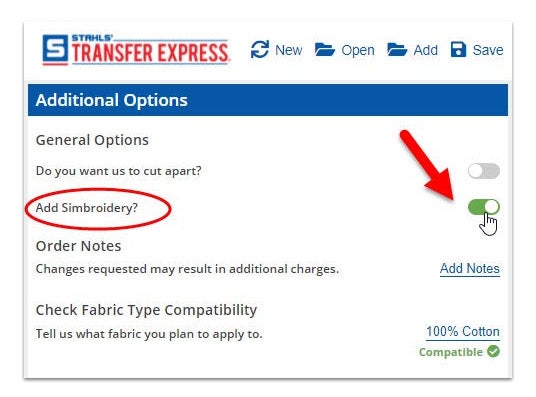
Then, specify in the notes section if you want your entire gang sheet to have the Simbroidery effect or just certain designs on your sheet to have the effect.
Get a Free Sample
Get a free Simbroidery sample transfer to see it for yourself. The sample uses the UltraColor Pro transfer type.
Add Simbroidery Sample to Cart