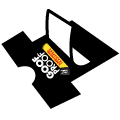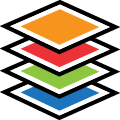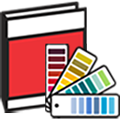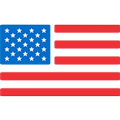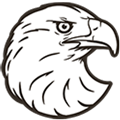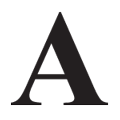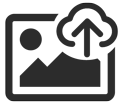Line Thickness Tool & Print Minimums | Easy View Online Designer
Browse Video Categories
Transfer Application | Artwork & Apparel | Easy View Tutorials | Webinars | Ordering Tips | Business | Heat Presses
Hey friends, Dave here with Transfer Express, and today we’re talking about some of the new tools just released in the Easy View online designer.
Now you can easily access helpful guides to ensure your artwork with fine details meets the minimum requirements for line thickness and even the show through or negative space areas. We’ll chat about why these tools have been added, where you can find them, and how to use them.
Ready? Let’s get right to it!
Now, heat transfer technology has advanced pretty fast in the past couple years, but there’s still some limitations when it comes to those tiny details. Here at Transfer Express we pride ourselves on quality heat transfers and want to ensure your artwork is going to look great.
We’ve got a whole team of graphic designers here to help you out with any artwork fixes if needed, but it may delay your order. So to help out, we just released a helpful tool here in Easy View online designer so you can check and see if your art meets the minimum print requirements for line thickness and show through areas.
Let’s jump on over to Easy View online designer and I’ll show you where you can find them.
Easy View is a free online designer, you just need an active Transfer Express account to access it! Creating an account is fast and easy, and we’ll even automatically send you a welcome pack with some free heat transfers for you to try.
In Easy View online designer you can design your own t-shirt artwork using the huge catalog of clipart and customizable layouts that you can easily edit for your own project. Or, if you’ve got artwork ready to go, you can upload your own files right here into the designer. Regardless of where your files are coming from, you can check to see if your artwork meets the minimum print requirements with the new helpful guide right here on the left hand side of the design window.
These 3 lines under our select, zoom and pan controls brings up our print standard guides. 4 color-coded lines that are visual representations of the minimum requirements for those show through areas and line weights.
Starting off with the orange, we have our Show-Through minimum. This is primarily for screen printed transfers to ensure your show through areas (or negative space) does not close up and fill in when printed with ink. At .04" or around 2.8pts, this is the minimum for those small areas to still show the garment through.
In the industry, we call this closure. It’s when small details fill in when the ink spreads. Take the letter O for example. If the letter is too small, the ink may spread ever so slightly when printed into the fibers of a t-shirt, filling in the show through area so instead of the letter O, you just have a solid circle.
If you’re worried about important details filling in, you can pop open the guide and position it to your file just like this, using the rotate handle if needed. Now we know these areas will print with the garment showing through the ink and not fill in when printed.
Next up in the tool is the green line, or our minimum line thickness for our screen printed transfers. This gets down to .012 inches or around 1 pt. This will ensure your fine details have enough area to print and bond to the fabric of the apparel you’re printing on.
Under the green line you’ll see a purple line, that is the minimum thickness for our Glitter screen printed transfers. As Glitter transfers have real glitter suspended in a clear ink, the line needs to be just a little bit thicker than our standard screen prints, with this guide showing .025” or about a 1.8 pt. line.
Finally, the blue line notes the minimum line requirement for UltraColor Max heat transfers. This minimum is to ensure your small details will print properly on your finished shirt and remain bonded to the fabric through many cycles through the washer and dryer. You may see fine details and thin lines highlighted pink during the final proofing step when ordering UltraColor Max, so this is a great way to avoid those errors and ensure your artwork will print great!
Once we’re all set, we’ll just click back to the standard selection tool and you’ll notice our line thickness guides disappear.
That’s it! Now you can check your designs if you’re worried about if your fine details meet the minimum requirements.
Of course, we always have a full staff of designers ready to help out with any file adjustments if you’re unsure on how to fix your artwork. You can always email, call, chat or leave a note on your order in Easy View online designer. All art fixes are free for every transfer type except UltraColor Max.
Be sure you’re subscribed to the Transfer Express YouTube page because we’re going to be rolling out a ton of helpful Easy View online designer videos here.
Of course if you have questions or have a topic you’d like to see us cover for an upcoming video, let us know! But, until next time, I’m Dave, happy pressing!