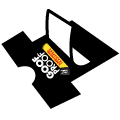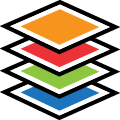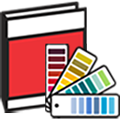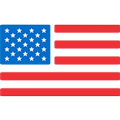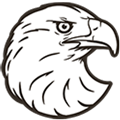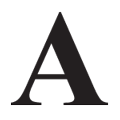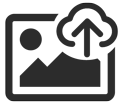RGB vs CMYK | Why It Matters For T-Shirt Designs and Custom Printed Transfers
Browse Video Categories
Transfer Application | Artwork & Apparel | Easy View Tutorials | Webinars | Ordering Tips | Business | Heat Presses
Color mode is important to know when you are creating designs for t-shirts and heat applied transfers.
Learn the different color modes, RGB vs CMYK, and when to use each one.
-------------------------------------------
Hey friends! Dave here with Transfer Express, and today we are covering the color models and modes. That's right, we're going to learn the differences between RGB, CMYK, and spot colors, and how those modes relate to t-shirt design printing and our custom printed transfers.
Are you ready to learn? Let's jump in!
We've seen a huge increase of custom uploaded artwork since we launched the new vector pricing and our vector artwork handling to TransferExpress.com.
With the rise of custom artwork, we want to ensure your files are going to print exactly how you expect them to.
Whether you're a pro or just getting started in design and t-shirt printing, it's important to understand the differences between RGB and CMYK color modes for your artwork.
It can help you accurately represent colors and avoid those dreaded color shift surprises when printing.
Let's start with RGB. RGB stands for red, green, blue.
Essentially, it's the light that we see. It's an additive color model, meaning that if we combine the colors together, they make white. And if we remove them all, we have the absence of light, so it's black now.
This is how computer monitors and phone screens work, and rightfully so, the color mode we select when designing for the web. Things like digital photos or social media posts, videos, website images or icons, or even those nice looking infographics or ebooks are all in RGB.
CMYK, on the other hand, is how we replicate colors with ink. This is a subtractive model, opposite of RGB, meaning in CMYK, removing all of the color is white and combining all of the color creates black.
Printed materials are typically printed with a combination of inks on a substrate. Think of your at-home printer, if you still have one, and it most likely has four ink colors that then could be combined to make any color. Cyan, magenta, yellow, and black, or also referred
to as key, which is where that k comes from in CMYK, and CMYK is common for any printed material.
We're talking business cards, t-shirts, stickers, billboards, posters, packaging, menus, and more. You get the idea. If you're designing anything to print, you should be using the CMYK color space. This is going to ensure that your colors look accurate. While it may look a little bit dull on screen compared to an RGB equivalent, that's okay. This is because RGB has a wider color gamut than CMYK, meaning that it could replicate more color combinations than CMYK and physical inks can.
As you can see here in this diagram, if the entire circle is the visible light that we as humans could see, the area inside the yellow line are the colors that we could recreate with RGB in light. Then, here inside the blue line is what we could accurately replicate with inks in CMYK.
Regardless of the design program you're using, it is super easy to switch and select your color modes.
In Photoshop, you can just navigate right up to the top, click Image, and then click Mode.
If you're designing vector artwork in Adobe Illustrator, you can navigate down from the File menu, go to Document Color Modes, and select the one that you need.
If you're using Coreldraw, head on up to Tools and click Color Management. From there, you'll see the primary color mode where you could swap between CMYK and RGB.
Now, how does this relate to t-shirt printing?
Well, if you're uploading your own artwork, it is super important to use CMYK color mode when printing with any of our full color transfers. We're talking our UltraColor™ transfer line or even our full color digital CAD-PRINTZ®.
This is going to ensure with what you see on screen is exactly how it's going to print. If your artwork is in RGB, it will eventually get converted to CMYK color before printing, which could lead to some surprise color shifts in the finished product.
For our screen printed transfers like our Goof Proof®, Hot Split, or Elasti Prints®, you'll be picking your specific ink colors or spot colors before your file actually goes to print.
For me, personally, I just usually design in CMYK unless I know I am making something specifically for the web or social media.
In Easy View online designer, it's super easy to adjust the colors on your uploaded artwork to one of our 70 plus standard ink colors. You'll know they aren't a standard ink color because of the exclamation point in the color swatch on the left hand side.
With your uploaded file, let's just click in and find the closest color equivalent.
If you need your spot colors to be exact, you could specify a Pantone number and we’ll match the inks spot-on for an additional fee.
One super handy tool to have is our Color Selector. It's the actual ink we use heat pressed onto real fabric.
It takes 102 physical screen printing screens to create this little guide just to ensure that you are getting the spot-on, accurate colors for your screen printed transfers.
But I hope that you learned some fun things today about color and color modes.
If you have any questions, leave them down in the comment section or email us. We are always happy to help.
Also, make sure you're subscribed and stay up to date on all of the helpful t-shirt printing tips that we're dropping every single week.
But until next time, I'm Dave and happy pressing!